Notion Destination
Documentation on using Finicom's Notion destination to sync bank account transactions into Notion databases.
Introduction
Finicom’s Notion destination lets you sync financial transactions directly into a Notion database in your workspace, making it easy for your team to create financial reports right in Notion!
Check out our Notion Integration in Notion's integration gallery here.
Setting Up a Notion Destination
- Go to your organization’s Destinations page.
- Click "Add Destination."
- Select "Notion."
- Ensure your Notion workspace is connected to Finicom. If not, select "Add a new Notion Workspace" in the "Notion Workspace" dropdown.
- Follow Notion’s app connection flow to connect your workspace to Finicom.
- Tip: Use our template to set up a database with the necessary properties.
- Complete adding the details for your Notion destination, including the source and database you’d like to sync.
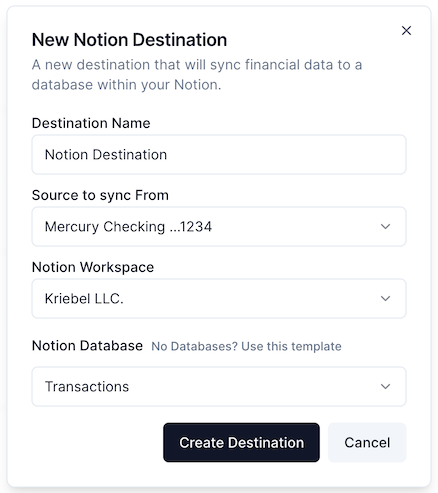
Note: Only compatible databases with the required fields are displayed for selection.
How It Works
- New Transactions: Each new transaction will create a new page in the Notion database.
- Modified Transactions: When a transaction status changes (e.g., from pending to posted), the corresponding page updates. If the transaction doesn’t exist in the database, a new page will be created.
- Removed Transactions: Voided transactions will archive the corresponding page.
Required Database Properties
To sync with Finicom, the Notion database must have these exact fields with the specified types:
| Property Name | Notion Type | Description |
|---|---|---|
| created at | Date | Date and time when the transaction record was created |
| merchant | Rich Text | Name of the merchant for the transaction |
| description | Rich Text | Details from your financial account related to the transaction |
| amount | Number | Transaction amount in its original currency |
| Status | Status | Transaction state (pending, posted, or void) |
| institution | Rich Text | Name of the financial institution (e.g., "Wells Fargo") |
| category | Rich Text | Category of the transaction (e.g., "Food and Drink: Restaurant") |
| account | Rich Text | Source account name (e.g., "Business Checking") |
| currency | Rich Text | Currency code for the transaction |
| id | Title | Unique identifier for the transaction |
| account id | Rich Text | Unique identifier for your financial account |
| updated at | Date | Date and time when the transaction record was last edited |
Additional properties may be included in your database, but the properties listed above must be present and accurately named for successful syncing.
If you wish to delete a property, instead of deleting it, you may use the "Hide in view" option instead.