Connecting Mercury
How to connect Mercury Bank to Finicom to sync transactions externally.
Intro
This guide shows how to connect a Mercury Bank account to Finicom, to sync your Mercury transactions to 3rd party apps. Mercury bank is supported on all plans, including the free tier.
Steps
To connect Mercury, Finicom will need an API token to securely communicate with Mercury.
Get your API key from Mercury
First get an API key from Mercury:
- Log into your Mercury account and go to your dashboard
- Navigate to the settings page
- Go to your API Token settings
- Click "Create an API Token"
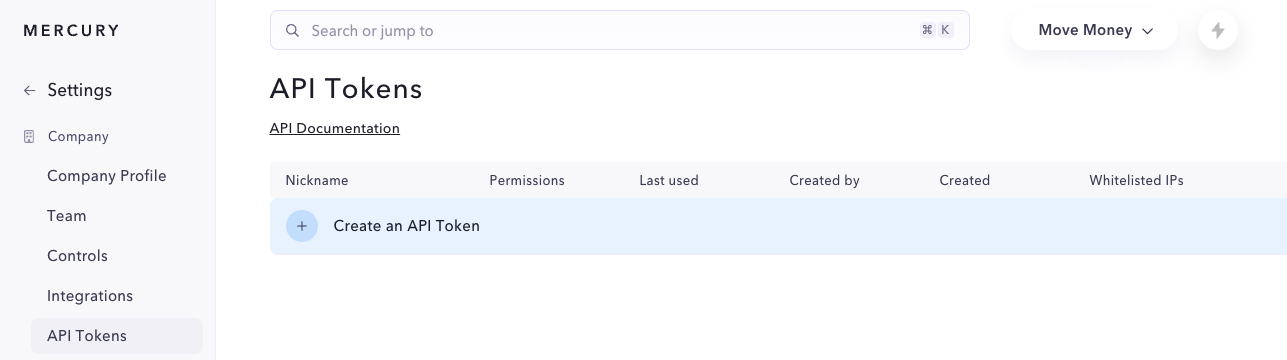
- Complete the modal, and ensure that the Permissions "dropdown" is set to "Read Only" and "IP whitelist" is empty
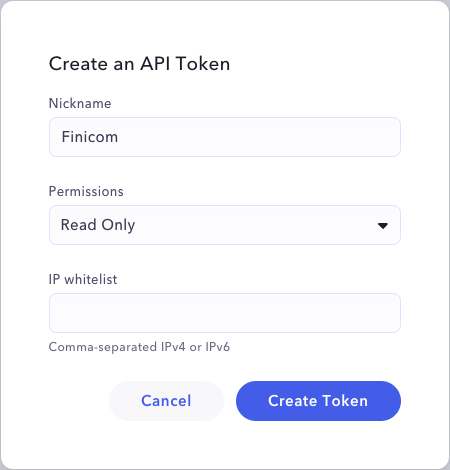
- Your API token should be created! Click to copy this and don't close until it's been input into Finicom!
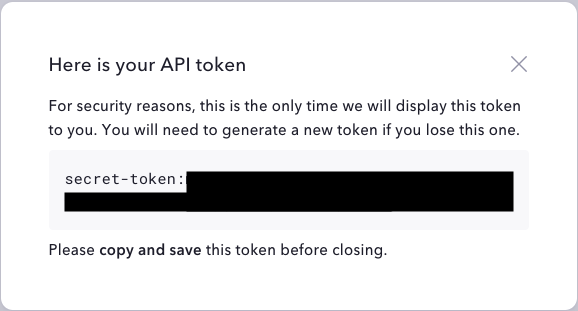
Input into Finicom
Next, input the API key into Mercury:
- Log into your Finicom organization and go to your sources
- Click "Connect Bank"
- Click "Connect Mercury"
- Enter your API token, then press "Connect Mercury"
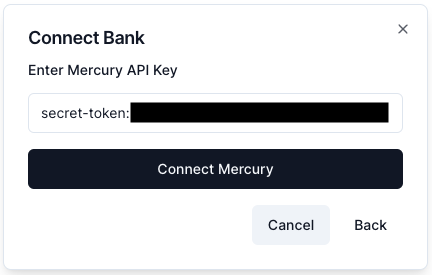
- Finally, select the Mercury bank accounts you wish to connect!
Congratulations! Mercury should be connected to Finicom.
To manage your connection to Mercury, see the "3rd Party Connections" section of your settings page.